Is browsing in Google Chrome running slow? Figure out why with Chrome’s Task Manager! I’m not going to lie; I just learned about this today, and it blew my mind! You can easily open this tool by pressing Shift + Esc. If that doesn’t work, you can open it up by clicking on the browser menu (3 vertical dots in the top right corner), More Tools, and Task Manager.
The task manager gives insight into what tabs or extensions may be hogging most of your resources and allows you to terminate them. You can view memory and CPU usage, process IDs, network load, start time, faults, and more.
In addition to the apparent usage benefits, it can also be a significant development tool, allowing you to see how your web application utilizes resources.
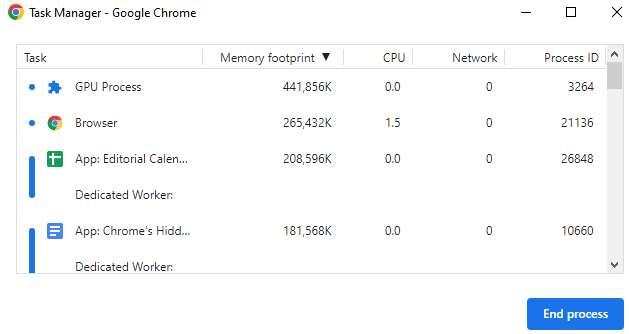
With Chrome’s task manager, you can view your web application as a tab process and view its resource usage. This can enable you to determine which resources are being utilized perhaps a bit too much and then allows you to further debug to optimize your code.
If you want to see further usage of the tool, head over to Lifewire and check out their post “How to Use Google Chrome Task Manager.”
